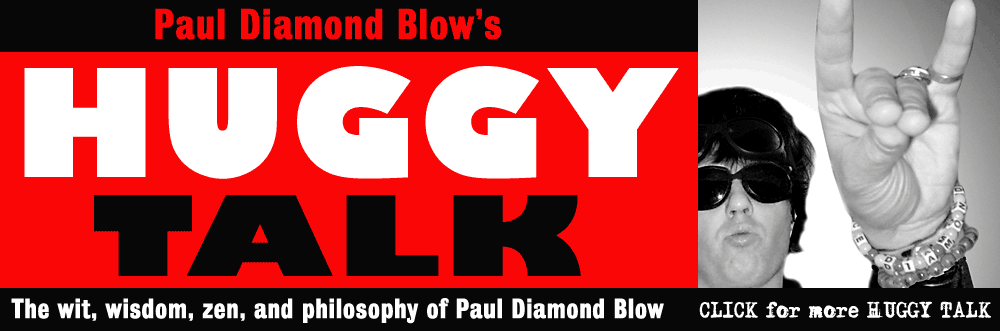About the author: Paul Diamond Blow is a musician, spoken word artist, punk rock star, kung fu master, and part time Space Commander living in Seattle, Washington. Blow is a frequent contributor to the Seattle Sinner magazine and performs regularly in the Pacific Northwest rock club circuit. His book Tales From Outer Space is out now. More Paul Diamond Blow links: Paul Diamond Blow website Paul Diamond Blow music on CDbaby Paul Diamond Blow on iTunes Related articles: How to Open an Indesign CS5 Document With Indesign CS3 Indesign CS5 Slow and Buggy? How to Speed it Up How to Merge Multiple Indesign Layouts into a Single File Indesign Tips: How to Apply Faux Bold and Italic Formatting to Text How to Convert Quark Xpress Documents to Indesign Paul Diamond Blow's "Huggy Talk" articles are copyright (c) 2010 Paul Diamond Blow Webmaster: Cornelius Zephyr privacy policy |
PHOTOSHOP TUTORIAL: How to color comic book line art in Photoshop Need to color your B&W comic book art or other illustrations, for print or just for the web? Here's how the pros do it using Photoshop... by Paul Diamond Blow
Adding gradients: I want to give the sky in my ape comic a gradient color. It's best to put gradients on their own layers, which should be just above the color layer in the Layers palette. I've created a "sky" layer, selected that entire white area with the Magic Wand tool, expanded by 3 pixels, and will apply a gradient to it using the Gradient tool. And yes, on the Planet of the Apes the sky is green! (See figure 6: my green sky gradient) 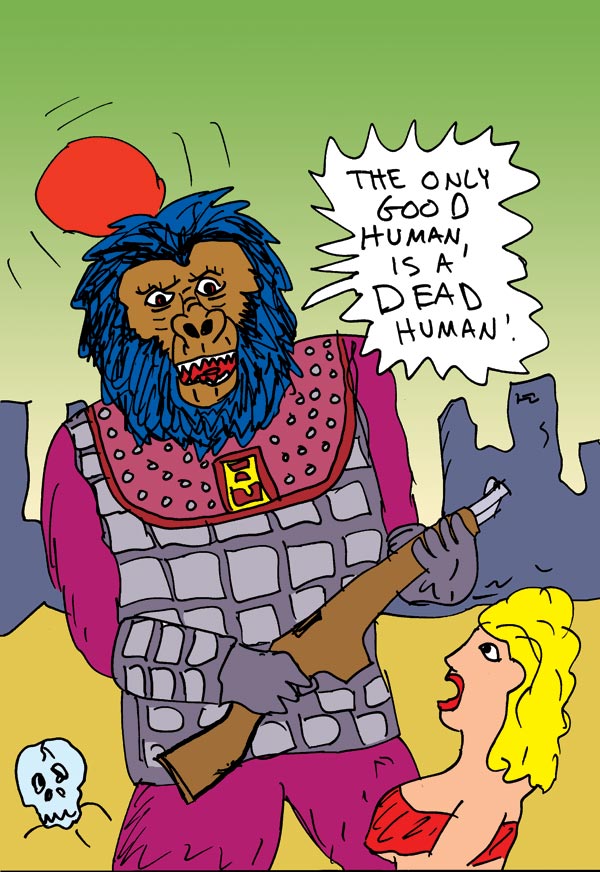
Figure 6: green sky gradient added I also decided I wanted to give a gradient color to the Forbidden City buildings in the background, so I selected those color pixels in the color layer, created a new "buildings" layer above the color layer, and gave it a gradient color. I did the same with the ground -- created a "ground" layer and gave it a gradient. So now I've got gradient layers for the sky, buildings, and ground. Adding color shading: Now I've got my ape comic panel colored. I feel it needs a bit of color shading in certain areas, like the skull and the ape's face. For some subtle shading you can either use the airbrush or the "burn" or "dodge" tools. Simply select the areas you want to apply shading to with the Magic Wand tool (so that you don't accidentally shade any outside areas) and use the airbrush with the "burn" or "dodge" tools... (burn to darken, dodge to lighten). You'll have to change the settings on those tools to get your desired effect, I used an airbrush on the highlights with an exposure of 25% for some subtle shading. I lightened the middle area of the skull with the dodge tool and darkened some details on the ape's face with the burn tool. If you use the airbrush tool to add shading to your comic, you should create a new layer just for the shading, just in case you later want to erase or redo it. (See figure 7: shading applied to ape's face) 
Figure 6: some sublte shading added to the face using the Dodge tool |